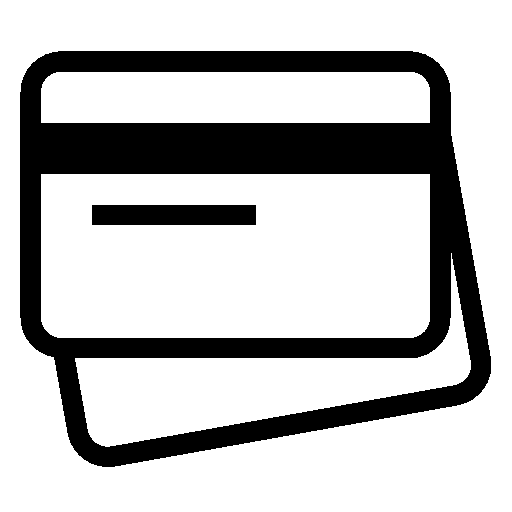In today’s digital age, carrying cash or relying on Point of Sale (PoS) machines is becoming outdated. With the Unified Payments Interface (UPI), India has revolutionized digital payments, making transactions faster, easier, and more secure. Now, you can even link your RuPay credit or debit card to UPI, eliminating the need for physical card swiping.
This guide will walk you through the simple steps to link your RuPay card to UPI and enjoy seamless payments.
Why Link Your RuPay Card to UPI?
Before diving into the steps, let’s understand why this feature is a game-changer:
- No Need for PoS Machines – Pay directly via UPI without card swiping.
- Wider Merchant Acceptance – UPI is accepted almost everywhere, unlike PoS terminals.
- Faster Transactions – Scan a QR code and pay instantly.
- Enhanced Security – No risk of card skimming or physical theft.
- Rewards & Cashback – Many banks offer UPI-linked RuPay card benefits.
Step-by-Step Guide to Link RuPay Card to UPI
Step 1: Ensure Your RuPay Card is UPI-Enabled
- Only RuPay credit and debit cards issued by Indian banks can be linked to UPI.
- Check if your bank supports this feature (most major banks like SBI, HDFC, ICICI, PNB, etc., do).
Step 2: Download a UPI App
You can use any UPI-enabled app such as:
- PhonePe
- Google Pay (GPay)
- Paytm
- BHIM
- Amazon Pay
For this guide, we’ll use PhonePe as an example.
Step 3: Open the UPI App & Go to “Add Bank Account”
- Open PhonePe (or your preferred UPI app).
- Tap on your profile icon (top-left corner).
- Select “Add Bank Account”.
Step 4: Choose Your RuPay Card
- Under payment methods, select “Credit Card” or “Debit Card”.
- Pick your RuPay card from the list.
- Enter the last 6 digits of your card and expiry date.
Step 5: Verify via OTP
- A 6-digit OTP will be sent to your registered mobile number.
- Enter the OTP to authenticate.
Step 6: Set UPI PIN for Your RuPay Card
- Create a new UPI PIN (6-digit).
- Confirm the PIN.
- Your RuPay card is now linked!
Step 7: Start Making Payments
- Open UPI app → Select RuPay card as payment method.
- Scan any QR code or enter UPI ID to pay.
- Enter UPI PIN to complete the transaction.
Frequently Asked Questions (FAQs)
1. Can I link any RuPay card to UPI?
Yes, as long as your bank supports UPI-based card payments.
2. Are there extra charges for UPI-RuPay transactions?
Most transactions are free, but some banks may apply minimal charges for credit card payments.
3. Can I use this for online shopping?
Yes! Select UPI at checkout and choose your RuPay card.
4. What if my transaction fails?
- Check your UPI PIN.
- Ensure sufficient balance/limit.
- Retry or contact your bank.
Conclusion
Linking your RuPay credit or debit card to UPI is a smart move towards a cashless, cardless future. No more carrying multiple cards or waiting for PoS machines—just scan, pay, and go!
Follow this guide, set up your RuPay-UPI link today, and experience the future of payments.
Happy Digital Payments! 💳📱